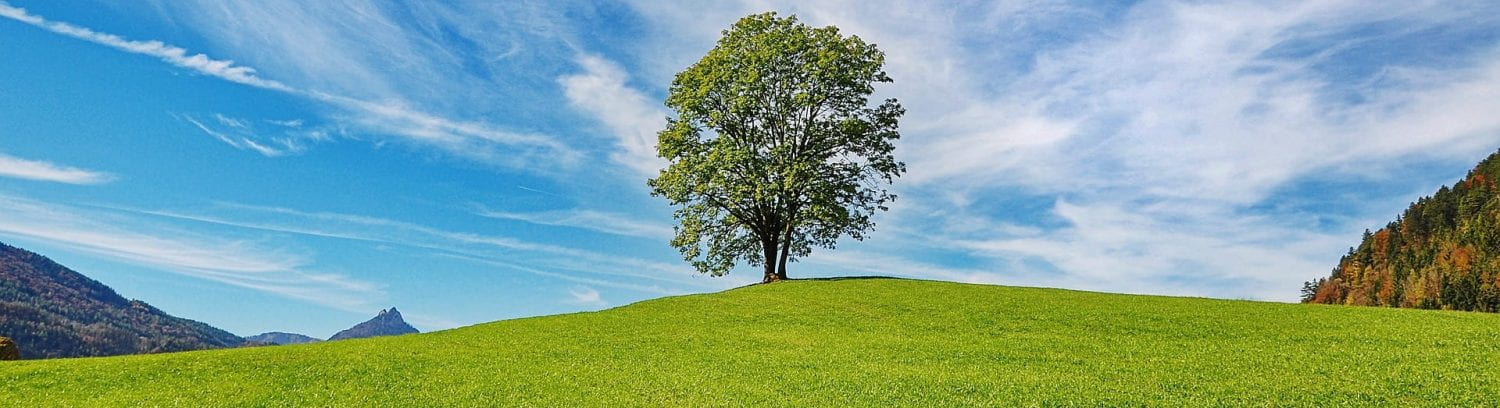Learning from experience and mistakes is not only for students!
In my opinion one of the most important traits of a teacher is priding themselves on being a ‘Life Long Learner’. Boy oh boy the things I’ve learnt since my first teaching job all those years ago (*shudders at the very thought*). Any who… Here is what I would do differently next time based on my online teaching experience thus far (I will continue to update this as I go…)
My tips thus far:
- Give students and parents benefit of the doubt
- Send out a weekly task checklist to parents
- Anticipate internet challenges and KEEP IT SIMPLE!
- Written and Voice Instructions
- Designing PDF’s (page orientation, using tables and managing your time)
- Seesaw and other teaching platforms
Give students and parents benefit of the doubt
It wasn’t until about week 3 that I stopped worrying about the lack (of evidence) of student involvement in my lessons. It’s quite difficult at first to adapt to teaching online, as we are used to having our students there in front of us and if anyone isn’t participating, we can try to figure out why and move forwards.
Teaching online is of course the polar opposite! Unless some form of evidence is posted or shared, we really have no idea what is (or isn’t) happening. Having spent such a long time not only creating the lessons, but the planning that goes into making content as fun and creative as possible, it’s easy to get into a frustrated headspace. One class in particular, only has a handful of student posts submitted, from approximately 24 activities! And the majority of these posts are completely unrelated to the online PE content.
In other instances I have had some students posting incredible videos of them completing the tasks, edited with music, text and an outstanding self reflection on what worked and what didn’t, and others would casually announce, “I did it”, despite clear instructions that a photo and/or video with a comment is required.
So, now I just take a deep breath, and give students and their families the benefit of the doubt in the hope that they are doing what they can, given their unique personal circumstances.
Send out a weekly task checklist to parents
In order to help tackle the issue above, our admin team began designing and sending out checklists around week 3 to parents. This actually made a big difference in the involvement we were seeing with our students, particularly across the specialist classes. Given that this a new experience for all of, students, teachers and parents alike, we are all going to get lost at some point.
A simple checklist allows parents to know what content is going to be covered and the evidence of home learning that teachers have asked for. Even by the end of week 4 we have had teacher-parents sheepishly admit that they weren’t even aware that their daughter had a seperate online work folder for specialist classes.

Anticipate internet challenges and KEEP IT SIMPLE!
This will be especially important for teachers working from home in China. Imagine the already significant website restrictions, snail like internet speed then mix in the entire country working from home and wella (not sure how that’s meant to be spelt… wela/vella/vela…) any way you get the idea. Even sites that are not blocked have been very hard to access and use. These include all Office 365 apps, our online Primary School Hub, Email, the full range of Seesaw functions and so on.
So with this in mind just ‘Keep It Simple!’ Formulate a plan as to how you are going to connect with your students and test it out thoroughly, before you begin creating your teaching resources. Normally I would be creating ‘Seesaw Activities’, which is a fantastic function allowing you to easily make activities with text, images, links to websites, PDF’s with audio messages that are saved online. The best feature of this app enables teachers to select the students, classes and other teachers who you want to give access to this resources and boom, they can all access it! No need to make 50+ seperate (and very slow) uploads. Unfortunately though, this function requires a VPN to use. So again keep it simple and make sure it works before you start sending out your classes.
Written and Voice Instructions
This is an idea that I nabbed from a wonderful colleague who was not only writing a morning message for each class but also recording an audio message, of the written message. It makes the learning experience more personal, allowing students to really feel that you are there with them. Now… this is (or was) not a simple and short process. It took me ages to get through all of my classes and provide a personalised writen and audio message.
This week I began a new approach, pre-recording my morning message to my phone (which is the same for each homeroom of the same grade level i.e. Grade 3 – Classes 3A, 3B and 3C), and then I would hit ‘record audio’ on my iPad followed by play on my phone. This alone saved me so much time! What happens when you try to record one audio message after another in one sitting, by about the 5th message you start to get tongue tied and make mistakes, having to start all over again. The more you do this, the more mistakes start creeping up and then… well, you get the picture.
Here is an example of what this looks like using Seesaw.

Designing PDF’s:
Page Orientation
Before putting any content together I would suggest you consider whether you want to set the page layout orientation to ‘portrait’ or ‘landscape’. You will be able to see in the examples below the advantages of both (and the problem I got myself into when I had four familiar movements and one new and overly complex movement – in example 2). Portrait definitely looks nicer, however you are limited with space, especially if you want to have a series of photos in a row, to more clearly illustrate the movement. A good rule of thumb is to use portrait for familiar movements, and landscape for new and less familiar movements.





Use Tables!
All in all I think the PDF/Video combo has been very successful. At first it is quite time consuming to put everything together, so I suggest designing a template. By about week 3, I found that inserting a table with boxes for each photo and the description text, was the most efficient system (see below). This meant that rather than having to edit every single image separately with the ‘wrap text’ function (why oh why you can’t edit more than photo at once I will never understand!), you can instead just plonk the image into the table and resize it within. The size of the image most likely will warp the entire document (temporarily!), but don’t stress , just zoom out and resize the image to fit into the table, then everything will go back to normal. No wrap text needed!

It’s time consuming but worth it!
Yes! This process of putting together PDF’s is quite time consuming but I feel its totally worth it. First of al Primary aged students will absolutely prefer to see YOUR face and exercise demonstration, as opposed to some random resource you find online. As I’ve mentioned above, once you have set up a template and familiar with the process it gets easier.
Seesaw and other teaching platforms
I’m very fortunate to be at a school that has a great learning platform that students start learning how to use for grade 1. We use Seesaw, which can best be described as a mini, safe, educationally driven facebook for students. As mentioned above Seesaw has an ‘Activities’ function, “which is a fantastic means of easily making class activities with text, images, links to websites, PDF’s with audio messages that are saved online. The best feature of this app enables teachers to select the students, classes and other teachers who you want to give access to”. I have spoken with teaching friends who have been successfully trailing the free version with their students during this online learning period.
Some other great options include:
I hope these tips have been useful!
Stay tuned as there will be more to come…
Nanjing, China
5.53pm – 19th of March 2020
In the thick of the Corona Virus